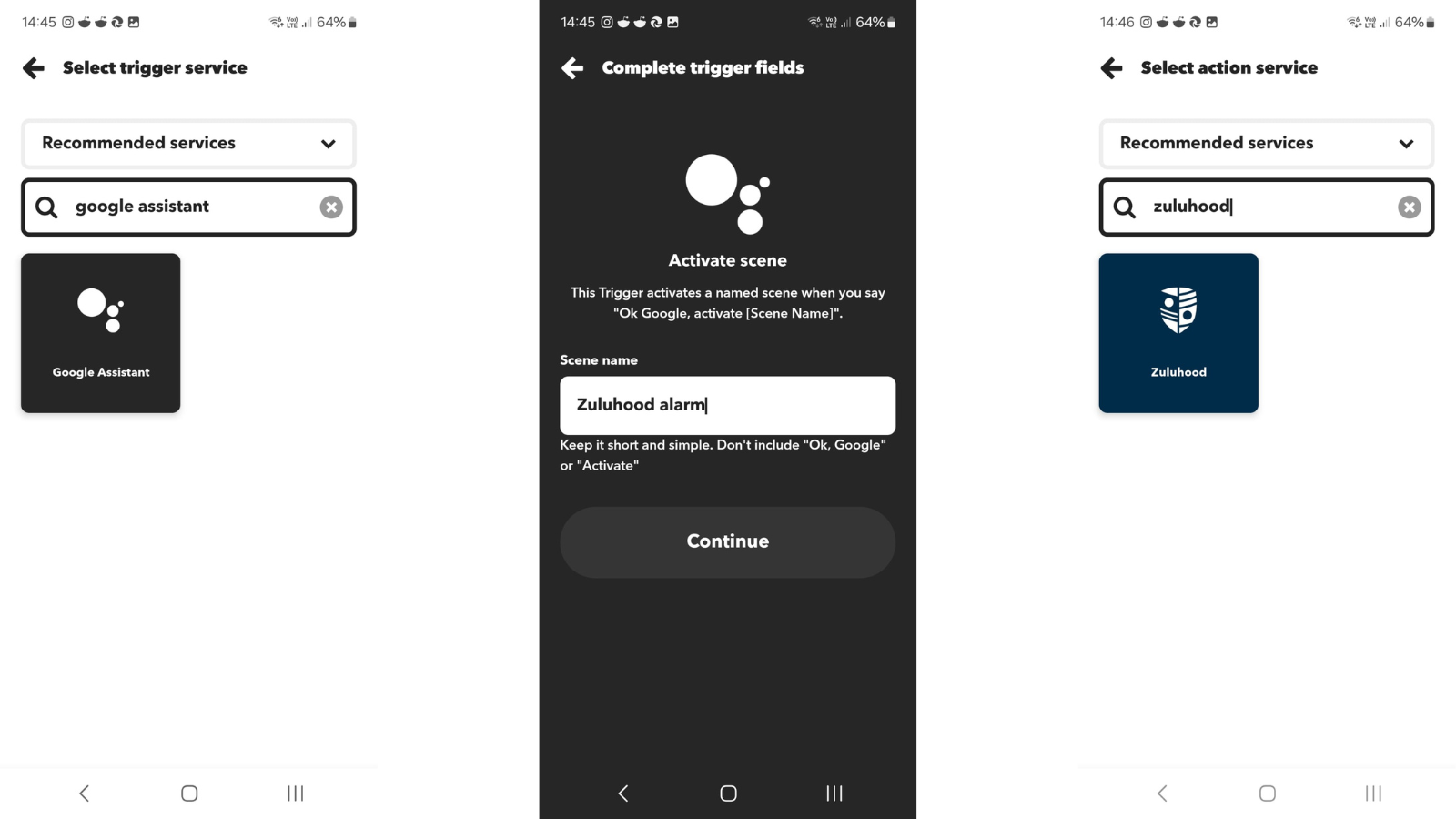DIY Home Alarm with Google Home & Zuluhood
Your Google Home is a versatile smart home platform, but when it comes to security, it can now bring you even more peace of mind. Imagine going on vacation, and suddenly your phone buzzes with an alert – your door sensor connected to your Google Home has gone to "open." Or, perhaps a motion detection sensor triggers an alert in your empty home. These scenarios can be nerve-wracking, but what if your Google Home could do more than just notify you?
This blog post explores how Zuluhood can supercharge your Google Home, transforming it into an on-demand security system. By leveraging your existing Google Home sensors, Zuluhood creates a seamless and affordable solution for added security whenever you need it.
WHAT IS ZULUHOOD?
Zuluhood is a home security app focused on alerts. It connects you, your trusted neighbors, and a certified security company in case of an emergency. When your alarm triggers, Zuluhood takes action by:
Alerting your neigbors (with your permission)
Forwarding this alarm to a certified security company chosen from the Zuluhood app for further action.
WHAT CAN ZULUHOOD ADD TO YOUR GOOGLE HOME?
On-Demand Security.
Activate professional monitoring for your existing Google Home sensors only when you need it – vacations, weekends away, or simply feeling uneasy. No more expensive, long-term contracts.
Certified Security Professionals
Monitoring is provided by certified alarm monitoring companies, ensuring transparency in your Zuluhood app. You'll know exactly who will respond in case of an emergency.
Seamless Integration
IFTTT acts as the bridge between your Google Home and Zuluhood. With a few simple steps, you can create automated responses for added security. Direct Zuluhood and Google Home integration is also coming soon.
Flexibility
You can fully customize your security experience. You define the alerts – starters in your Google Home routine – and you define who'll be alerted. In the free Zuluhood version, that can be your neighbors joined as Watchers to your Zuluhood home, and when you need extra security, you can turn on the professional monitoring.
IMPORTANT CONSIDERATIONS:
It's important to understand that Google Home, Zuluhood, and IFTTT rely on cloud-based communication for interaction. While this setup offers convenience and affordability, it might not provide the same guaranteed response time as a traditional, professionally monitored alarm system directly connected to your home's security panel.
However, Zuluhood still serves as a valuable additional layer of security. By notifying trusted neighbors and a certified monitoring company, it can deter potential break-ins, escalate emergencies faster, and provide peace of mind, especially for short trips or times when you feel uneasy at home.
STEP-BY-STEP GUIDE: CONNECTING GOOGLE HOME TO ZULUHOOD WITH IFTTT
1. Set Up Zuluhood:
Download the Zuluhood app and create an account (or log in if you already have one).
Add your first home. The devices you connect will raise the alert for that specific home.
2. Create an IFTTT Applet:
Create an Applet with Google Assistant V2 - Activate a scene as the trigger and Zuluhood - Raise Alarm as the action. Here is a step-by-step guide on how to create an applet.
3. Create Your Google Home Routine
Open the Google Home app and tap Automations. Tap the plus button (+) > Add starter > Choose your sensor connected to Google -> Then enter your trigger (e.g., motion detected) and tap Add starter -> Save.
You can even set the alarm triggering phrase that you or your family members can shout to your smart speaker. In that case, for a starter, choose "When I say to Google Assistant" -> Then enter your trigger phrase (Note: This is the actual trigger phrase that will fire the Google Assistant Applet) and tap Add starter -> Save.
Add action > Adjust Home devices > Add scenes. After tapping Add scenes, you should be shown the scene you created in Step 2. Select it as an action, Tap Save and you should be good to go!
Additional Tips:
If you don't see your IFTTT applet as an action, here's how to link your accounts: Go to Devices > Add new > More services (or Browse) > and select IFTTT.
Activate professional monitoring in your Zuluhood app!
We recommend testing the entire setup (triggering a sensor and verifying Zuluhood notification) before leaving home for peace of mind.
With Zuluhood and IFTTT working together with your Google Home, you've added a valuable layer of security to your smart home. Enjoy the peace of mind that comes from knowing you have a system in place to deter break-ins, escalate emergencies, and keep your loved ones safe.